xDrip » Features » xDrip & Dexcom » Dexcom G7, One+ or Stelo troubleshooting
If you are using xDrip to directly collect readigns from G7, but are not receiving data, follow these steps in order:
1- Disable Engineering mode.
2- Uninstall Dexcom app or any other app that connects directly to G7.
3- Check the Sensor. Do you see the filament protruding from the top?

If yes, take a picture for reference to show Dexcom. Even if connectivity is established, the sensor is unlikely to work since the filament has not been inserted under your skin. You will need to use a new sensor.
4- “Missing QR Code” on Dex Status Page
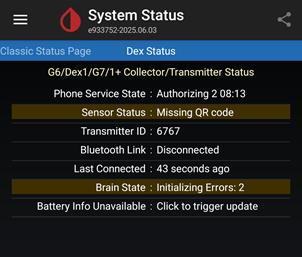
5- “Mismatch - wait” on Dex Status Page
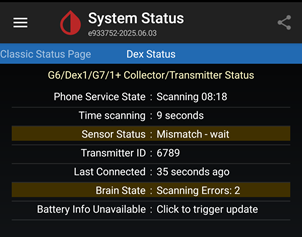
6- Verify proper connectivity.
If there is no connectivity, use a scanner to check if you can see the transmitter.
Move all previously used devices more than 10 meters away.
If you have moved all the old devices away and can see the transmitter in the scanner, verify that all settings are correct.
If the transmitter is not visible in the scanner, bring the applicator close to the sensor so the magnet (shown in the image below) is near the sensor for a few seconds.
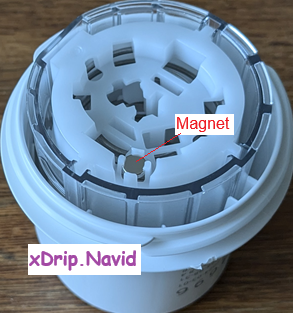
This may trigger the sensor to activate. Check if the transmitter appears in the scanner.
Tap on “Restart Collector” on the classic status page.
7- Resolve “Deep Sleeping Errors,” “Checking Auth Errors,” “Scanning Errors,” or “Initializing Errors” on the Dex status page.
8- “Sensor Failed 7” on Dex Status Page
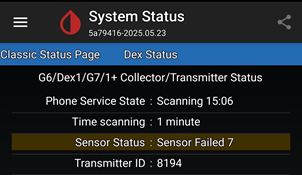
If you receive readings but experience random disconnections, please refer to this link for further guidance on stabilizing the connection.