xDrip » Settings » Scan QR Code
xDrip can scan a QR code containing settings to import them.
To do this, go to Settings −> Auto Configure.
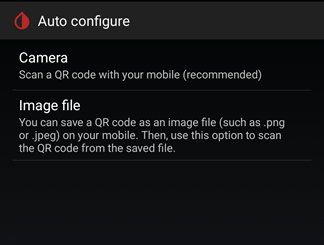
Most Android devices come with a camera. Rotate the phone to landscape mode and tap the top button (Camera) to use it for scanning. Moving the phone back from the QR code can help the camera focus better.
After xDrip scans, it will show you the settings that are included in the QR code and asks you to confirm to import them.
Your device might not have a camera, the camera could be broken, or you may only be able to access the QR code on the same device running xDrip. In these cases, you can use an alternative method as explained here.
First, save the QR code as an image file on your device. To do this, use a browser to access the QR code. Long press on the QR code image and select the option to save it. By default, the image will be saved in your Dolwnload folder.
Once the QR code image file is saved, go to Settings −> Auto Configure −> Image file. Locate and select the saved image file.
After xDrip scans the image, it will display the settings contained in the QR code and ask you to confirm before importing them.