xDrip » Features » Dexcom » Dexcom G6 Connectivity troubleshooting
Start with recommended settings.
Disable engineering mode.
Allow time for changes to take effect. Communication with the transmitter occurs every 5 minutes. After making changes, wait for a new reading cycle to complete before assessing the impact on the status page.
Ensure the transmitter is activated.
Ensure no other mobile device is set to collect data from the same transmitter. If another device is connected as a master, disconnect it.
Check the Dex Status Page, which provides important information about the system’s performance.
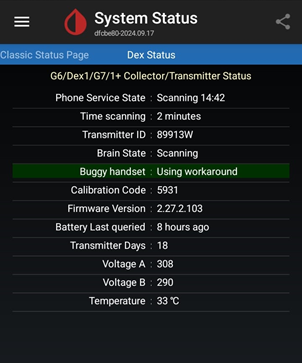
If there is a command in the queue, it should clear in the next read cycle (every 5 minutes). If not, clear the queue.
If the status page shows “Deep sleeping errors” or “Checking Auth errors” and the last connected time is consistently less than 5 minutes, tap “Forget Device” on the classic status page.
Return to the Dex status page and approve a new pair request. For Android versions older than 10, you will not receive a pair request but will hear a pairing notification.
If there is still a disconnect, trigger a pair request. It should connect.
If there is no disconnect, and the status page shows “OK ** days” for sensor status, but you have no readings, ensure the xDrip session is started. Tap “Start Sensor” for G6/Dexcom One; you can enter the same calibration code shown on the status page. The calibration code entered now does not affect the already started session on G6.
If there is still a disconnect, disable collection in xDrip, instasll the Dexcom app, and follow its instructions to start. If it does not work, you can contact Dexcom for advice. If it works with Dexcom app, please report it to us.
If your system is functioning but occasionally disconnects and requires action to reconnect, refer to the additional troubleshooting steps for intermittent connectivity issues.
If you’re still experiencing trouble, don’t hesitate to ask for help.