To view the logs, tap the ellipsis (three dots) menu button in the top right corner and choose View Events Log.
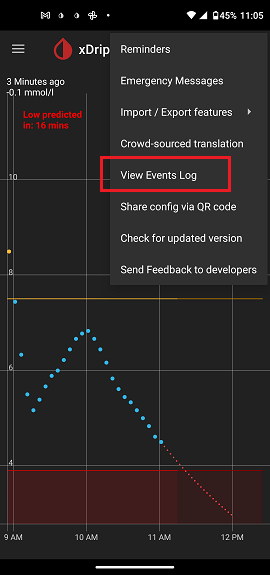
This will open a new screen titled “Error and Event List.” You can scroll up and down to navigate through the logs and access older entries. The newest logs are displayed at the top.
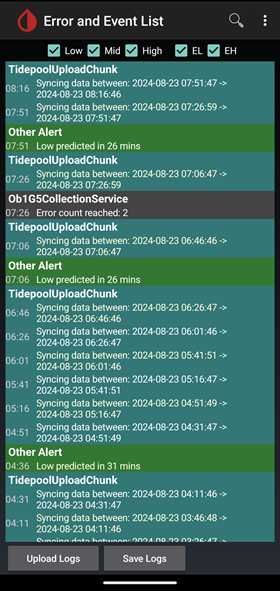
The logs may contain user IDs, passwords, or serial numbers. Be cautious about whom you share them with and hide (blackout) sensitive content if necessary.
At the top of the screen, you can choose different categories of logs to display. Please enable all categories if sharing logs via a screenshot with someone helping you troubleshoot.
At the bottom of the screen, you can tap Save Logs to save a text file containing the logs. The file will be saved at /Download/xDrip-export/xDrip-log.txt.